How do I reset my WordPress database password?
Introduction
Understanding the Need to Reset a WordPress Database
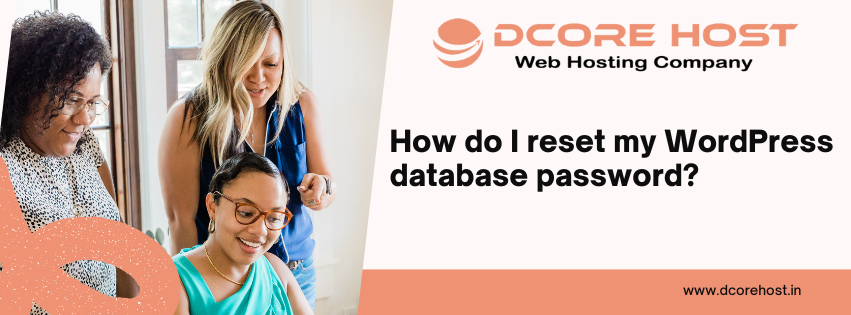
Reasons for Resetting a WordPress Database
- Starting fresh: Whenever the content on your site is outdated or irrelevant or whenever you just want to redesign the entire website, it is possible to reset the database as it helps get rid of every old content on the site.
- Testing environments: Databases are quite frequently reset by developers who wish to try out new themes or plugins without worrying about the content of the site.
- Removing clutter: As your site or website ages, it is not uncommon for residual information from removed plugins or themes to fill your database. This may affect the speed of your website. There comes a time when a reset is needed to rid the database of this excess information enhance the speed of the site.
- Recovering from a breach: If something unfortunate happens and your website gets hacked, among other things restoring order may include resetting the database.
Impact of Resetting on Website Performance
- Performance improvements: By clearing outdated and unnecessary data, you can boost your website’s loading speeds and overall performance.
- Loss of data: Without proper backups, a reset can lead to permanent data loss. This includes posts, pages, media files, and customizations.
Preparing for the Reset
Backup Your WordPress Website
- Use a plugin: There are many backup Plugins, one of them which is UpdraftPlus. It is possible to carry out a full backup and keep it either in the local backup or carry it to an offsite third-party cloud service.
- Manual backup: It is also possible to back up the site manually via the hosting control panel, commonly through phpMyAdmin in which the database of the site can be exported.
Disable Plugins and Themes
-Disable any and all extensions and plug-ins prior to running the reset. This way, no residue data left over by earlier installations will interfere with the new set up.
-Change your site’s theme to one of the default WordPress, say Twenty Twenty One. This takes away the chances of theme based data toxicity in the system later on, after the reset.
Notify Users About the Reset
- Timing: Inform them as soon as possible on what date the freeze will happen, for how many hours or days exactly the users should prepare for the downtime.
- Reason: Sometimes offering the reasons explains the necessity of the reset and therefore assists in in alleviating user’s anger.
Step-by-Step Guide to Resetting the WordPress Database
Accessing phpMyAdmin
Selecting the Correct Database
Dropping Tables or Deleting Content
- Dropping All Tables: This method will delete all the tables in your WordPress database meaning it will return it to default. For carrying out this action highlight all the tables (by ticking the box next to each table or selecting ‘Check All’ found at the bottom of the list), and then from the option that says ‘With selected’, select ‘Drop’ from the list. After that in the alert box click on the “Yes” button.
- Deleting Specific Content: If you want to avoid removing all information, you can also remove content bit by bit. Additional information Click on every table and then choose the “Empty” or “Delete” action for those specific tables. This method is relatively safer but calls for more knowledge on how the database is organized.
Confirming the Reset
Post-Reset Tasks
Restoring from Backup (if needed)
Updating Themes and Plugins
Verifying Website Functionality
- Go through different sections of the website in order to find bugs.
- Check the working of the forms, the search option, and the login section.
- Verify that all images load properly, there are no broken links, and all media is accounted for.
Frequently Asked Questions About Resetting a WordPress Database
Are There Risks Involved in Resetting a WordPress Database?
Can Data Recovery Be Done After a Reset?
- Restoring from a backup: This is the easy and the most approachable method. If you have backed up your database prior to undertaking the reset, you can restore it and bring your site back as it was prior to the reset.
- Data recovery tools: Several tools and services specialize in data recovery, and they work after a hard reset. These tools may be able to help recover some portions of your data, parts of it in ruins, but intact.
- Professional services: When there is salient data to be lost and the methods above cannot restore it, it is reasonable to engage a data recovery services expert though it is expensive.
Conclusion

